Need to share your spreadsheet data with others or use it in a different application? This guide will walk you through exporting from Calc to CSV format, covering everything from the basics to advanced techniques. We’ll explore why this is crucial, how to do it effectively, and address common challenges along the way. You’ll learn about different export options, potential pitfalls, and best practices for ensuring data integrity. Let’s dive in!
Before we delve into the specifics of exporting from Calc (LibreOffice Calc or Apache OpenOffice Calc) to CSV (Comma Separated Values), let’s establish a foundational understanding of spreadsheet software and file formats. Spreadsheets are digital representations of paper worksheets, offering a structured way to organize, analyze, and manipulate data. Different software packages (like Microsoft Excel, Google Sheets, LibreOffice Calc, and others) offer
various features and capabilities.
File formats define how data is stored and structured within a file. Different formats serve different purposes. While Calc’s native format (.ods) is ideal for preserving formatting and complex features, CSV is a universal, simple format that most applications can read.
Why Export to CSV?
Exporting Calc data to CSV offers numerous advantages. CSV’s simplicity ensures compatibility across a wide range of software, including databases, statistical packages, and even basic text editors. This interoperability makes it the preferred choice for sharing data with others who might not use Calc.
Additionally, CSV files are typically smaller than native Calc files, leading to faster transfer times and reduced storage space requirements. This is particularly beneficial when dealing with large datasets.
What is CSV (Comma Separated Values)?
CSV is a plain text file format where each line represents a row in a spreadsheet, and values within a row are separated by commas. It’s the simplest and most widely compatible format for exchanging spreadsheet data. For instance, a CSV file might look like this:
Name,Age,City John Doe,30,New York Jane Smith,25,London
The Calc to CSV Export Process: A Step-by-Step Guide
Exporting from Calc to CSV is straightforward. Here’s how to do it:
- Open your Calc spreadsheet.
- Go to “File” > “Save As”.
- Choose the location where you want to save the file.
- In the “Save as type” dropdown menu, select “Text CSV (StarCalc)”.
- Click “Save”.
Choosing the Right Delimiter and Encoding
While commas are the standard separator in CSV files, Calc allows you to choose other delimiters, such as semicolons or tabs. This is crucial if your data already contains commas. You can also select the character encoding (e.g., UTF-8, Latin-1), which defines how characters are represented. Incorrect encoding can lead to garbled characters in the exported file.
Handling Special Characters and Data Cleaning
Special characters (like quotes, ampersands, or accented letters) can sometimes cause issues during CSV export. It’s important to clean your data before exporting to prevent errors. Calc offers tools to help you identify and correct such issues. Consider replacing special characters with their appropriate escape codes if necessary.
Advanced Export Options in Calc
Calc’s export options allow for fine-grained control over the export process. You can choose to export only selected cells, ranges, or sheets. This capability is essential when dealing with large spreadsheets and allows for focused data extraction.
Troubleshooting Common Export Problems
Sometimes, issues can arise during the export process. Common problems include encoding errors, incorrect delimiters, and issues with special characters. Careful data preparation and attention to the export settings can minimize these issues.
Comparing Calc to Other Spreadsheet Software
Calc is a powerful open-source alternative to commercial spreadsheet software like Microsoft Excel. While both offer similar functionality, exporting to CSV from Calc follows a slightly different process. Understanding these nuances ensures seamless data transfer between different platforms.
CSV and Data Integrity: Best Practices
Maintaining data integrity is paramount when exporting data. By following best practices, you can minimize the risk of data loss or corruption during the conversion process. This involves data cleaning, choosing the correct delimiters and encoding, and carefully reviewing the exported CSV file.
Using CSV in Different Applications
CSV’s versatility is showcased by its widespread use in diverse applications. It is commonly used in database management systems, statistical analysis software, and programming languages. Understanding the specific requirements of the receiving application can help ensure smooth integration.
Data Privacy and Security Considerations When Exporting Data
When sharing data via CSV, consider the implications for data privacy and security. Avoid exporting sensitive information without appropriate safeguards. Encryption and access control mechanisms are crucial for protecting confidential data.
The Role of VPNs in Securing Data Transfers
Virtual Private Networks (VPNs) encrypt your internet traffic, creating a secure tunnel for your data. Services like ProtonVPN, Windscribe, and TunnelBear offer varying levels of security and privacy. Using a VPN can add an extra layer of security when transferring sensitive data via CSV over the internet.
Automating the Export Process with Scripts
For users dealing with frequent CSV exports, automation can significantly improve efficiency. Calc supports scripting (e.g., using Basic) to automate repetitive tasks, such as exporting data on a schedule or exporting specific sections of a spreadsheet.
Understanding Error Handling and Debugging
Occasionally, unexpected errors can occur during the export process. Understanding error messages and using debugging techniques can help you identify and resolve these issues, ensuring smooth data transfer.
Best Practices for Working with Large CSV Files
Exporting and processing large CSV files requires careful planning and optimization. Techniques like splitting large files, using efficient data processing tools, and optimizing memory usage are essential.
Extending CSV Functionality with External Tools
Numerous third-party tools enhance CSV functionality. These tools can handle complex data transformations, cleaning, and validation, making data preparation for export more efficient and robust.
Frequently Asked Questions
What is exporting from Calc to CSV format used for?
Exporting from Calc to CSV is primarily used for sharing data with applications that don’t directly support Calc’s native .ods format. This includes programs like database management systems, statistical software, and even simple text editors. It simplifies data exchange between different software packages.
Can I export only a portion of my Calc spreadsheet to CSV?
Yes, Calc allows you to select specific cells, ranges, or entire sheets before exporting to CSV. This is extremely useful for isolating particular datasets or avoiding the inclusion of irrelevant information.
What if my data contains commas?
If your data contains commas, you need to choose a different delimiter during the export process (e.g., semicolons or tabs). This ensures the data is correctly parsed in the resulting CSV file.
How do I handle special characters during export?
Special characters can sometimes cause problems. Clean your data beforehand by replacing them with suitable alternatives or escape codes. The best approach depends on the specific characters and the receiving application.
What is the best encoding to use for CSV export?
UTF-8 is generally recommended as it supports a wide range of characters. However, choosing the appropriate encoding depends on the characters used in your data and the requirements of the receiving application.
What happens if I choose the wrong delimiter?
Choosing the wrong delimiter will lead to data corruption. The CSV file will be misinterpreted, resulting in inaccurate values or merging of data points. Always double-check your delimiter choice.
Can I automate the export process?
Yes, Calc supports scripting (e.g., using Basic) to automate the export process. This is useful for regular, repetitive exports, increasing efficiency and reducing manual intervention.
Final Thoughts
Exporting from Calc to CSV is a fundamental skill for anyone working with spreadsheet data. Understanding the process, its nuances, and potential challenges ensures efficient and reliable data sharing. By following the best practices outlined in this guide, you can confidently export your data, ensuring compatibility across various applications and safeguarding data integrity. Remember to consider data privacy and security, especially when dealing with sensitive information. With the right approach, CSV becomes a powerful tool for seamless data exchange and collaboration. So, go ahead and start exporting your data with confidence!







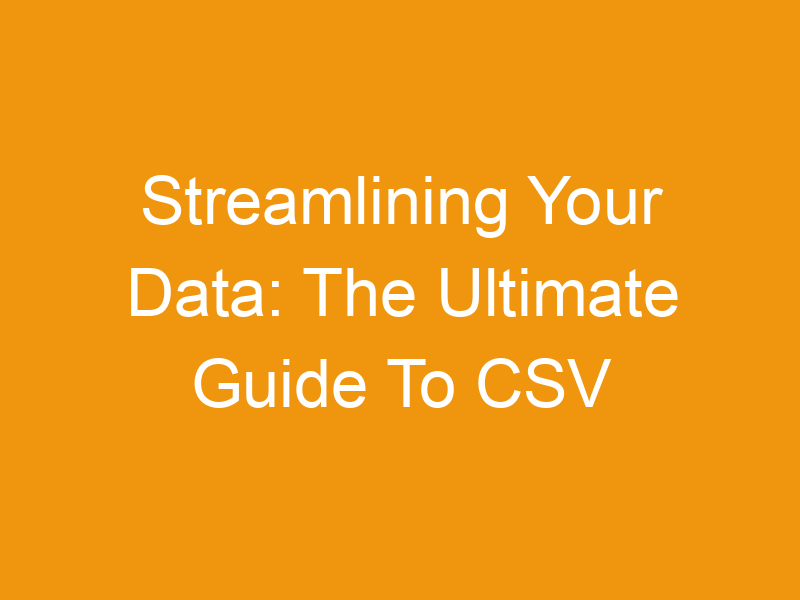

Leave a Reply