Managing a large contact list can be a real headache. Whether you’re a business owner needing to import contacts into your CRM, a social media manager updating your contact database, or simply someone who wants to organize their personal contacts efficiently, knowing how to convert a CSV file to vCard (VCF) online? is a crucial skill. This comprehensive guide will walk you through the entire process, explaining the technical aspects in simple terms, and highlighting the best online tools and methods available. You’ll learn about the advantages and disadvantages, troubleshooting common issues, and much more.
A CSV (Comma Separated Values) file is a simple text file that stores tabular data (like a spreadsheet) with each value separated by a comma. It’s a common format for exchanging data between different applications, particularly spreadsheets like Microsoft
Excel or Google Sheets. Think of it as a very basic, easily readable database.
What is a VCF file?
A VCF (vCard) file, on the other hand, is a standard format for storing contact information. Each VCF file contains the details of a single contact, including name, phone number, email address, organization, and more. These files are easily imported into email clients, CRM systems, and smartphones.
Why Convert CSV to VCF?
The Need for Contact Management
Many applications and services require contact information in VCF format. If you have your contacts stored in a CSV file, converting them to VCF allows for seamless integration into these systems. This simplifies contact management and eliminates the need for manual entry.
Improving Efficiency and Productivity
Manually entering hundreds or thousands of contacts is time-consuming and error-prone. Converting your CSV file to VCF automates this process, saving you significant time and effort. This improved efficiency allows you to focus on other important tasks.
Methods for CSV to VCF Conversion
Online Converters: The Easiest Approach
Numerous online tools provide free CSV to VCF conversion services. These websites typically require you to upload your CSV file, specify the field mapping (which CSV column corresponds to which VCF field), and then download the converted VCF files. Examples include (Note: Always verify the security and privacy policies of any online tool before uploading your data):
Programming Solutions: For Advanced Users
For those comfortable with programming, using scripting languages like Python or other tools allows for more customized conversions. You have greater control over the conversion process, including handling data formatting and cleaning.
Choosing the Right Online Converter
Factors to Consider
When selecting an online converter, consider factors such as ease of use, security, accuracy, and whether it supports additional features, such as the ability to handle large files or customize field mappings. Look for tools with positive user reviews and a clear privacy policy.
Security and Privacy Concerns
Be cautious when uploading sensitive data to online converters. Always verify the website’s security measures (HTTPS) and review its privacy policy to ensure your data is protected. For highly sensitive information, you may want to consider using a VPN (Virtual Private Network) like ProtonVPN or Windscribe to encrypt your internet traffic.
Understanding Field Mapping
Matching CSV Columns to VCF Fields
Correct field mapping is crucial for accurate conversion. The online converter needs to know which CSV column represents the name, phone number, email address, etc. Incorrect mapping will lead to incorrect or incomplete VCF files.
Handling Different CSV Formats
CSV files can have different delimiters (e.g., commas, semicolons, tabs) and text encodings. Make sure the converter you choose supports your specific CSV format. If necessary, pre-process your CSV file to ensure compatibility.
Troubleshooting Common Issues
Error Handling and Data Validation
Online converters often provide error messages to pinpoint problems during the conversion process. Common issues include incorrect field mappings, invalid data formats, or missing fields. Pay attention to these messages for efficient troubleshooting.
Data Cleaning and Preprocessing
Before converting, clean your CSV data. Remove extra spaces, inconsistent formatting, and invalid characters to ensure a smooth and accurate conversion. This might involve using a spreadsheet program to pre-process the data.
Benefits of Using Online Converters
Convenience and Ease of Use
Online converters are incredibly convenient, requiring no software installation or technical expertise. Simply upload your file, map the fields, and download the converted VCF files.
Cost-Effectiveness
Many online converters offer free services, making them a cost-effective solution for small-scale conversions. Even paid services often offer affordable pricing compared to dedicated software.
Limitations of Online Converters
File Size Restrictions
Some online converters might have limitations on the size of the CSV files they can process. For very large files, you might need to explore other solutions like programming-based methods.
Dependence on Internet Connectivity
Online converters require an internet connection, which can be a limitation if you don’t have reliable access.
Comparison with Other Methods
Comparing Online Converters vs. Dedicated Software
Dedicated software offers more advanced features and greater control but requires installation and often comes with a cost. Online converters provide a simpler, more accessible, and often free alternative.
Offline Conversion Tools
Several offline tools, typically paid software, provide CSV to VCF conversion capabilities without requiring an internet connection. This is advantageous for users who prioritize data security or work offline.
Optimizing Your CSV File for Conversion
Data Validation and Cleaning
Before uploading your CSV file, ensure the data is clean and consistent. This includes validating phone numbers and email addresses, removing duplicates, and correcting formatting inconsistencies.
Correct Encoding and Delimiters
Verify your CSV file’s encoding (e.g., UTF-8) and delimiter (e.g., comma) and choose an online converter that supports them. Incorrect settings can lead to conversion errors.
Step-by-Step Guide to Online Conversion
Choosing an Online Converter
Research and select a reputable online converter, paying attention to reviews, security measures, and ease of use.
Uploading your CSV File
Upload your prepared CSV file to the chosen converter. Follow the instructions on the website, ensuring you select the correct options for delimiters and encoding.
Field Mapping
Carefully map your CSV columns to the corresponding VCF fields. An incorrect mapping will result in incorrect contact information in the VCF file.
Downloading the VCF Files
Once the conversion is complete, download the generated VCF files. These files can then be imported into your email client, CRM, or smartphone.
Advanced Techniques and Customization
Handling Special Characters and Encoding
Properly handling special characters and selecting the correct encoding is crucial for avoiding errors. UTF-8 is generally recommended for wide compatibility.
Customizing VCF Output
Some converters allow customization of the VCF output, such as adding additional fields or specifying the order of fields.
Security Best Practices
Using a VPN for Enhanced Security
Using a VPN, such as ProtonVPN, Windscribe, or TunnelBear, adds an extra layer of security by encrypting your internet traffic. This protects your data during the upload and download processes.
Verifying Website Security
Always check that the website you are using for conversion has a valid SSL certificate (HTTPS) to ensure secure data transfer.
Frequently Asked Questions
What is the purpose of converting CSV to VCF?
Converting CSV to VCF allows you to import your contact data into applications and services that require the VCF format, such as email clients, CRM systems, and smartphones, streamlining contact management.
What are the potential risks of using online converters?
Risks include data breaches if the website isn’t secure, and inaccuracies if the mapping is not done properly. Using a VPN and carefully selecting a reputable converter mitigates these risks.
Can I convert large CSV files online?
It depends on the converter’s limitations. Some converters have restrictions on file size; others can handle large files efficiently. Always check the converter’s specifications before uploading a large file.
What if the online converter doesn’t support my CSV format?
You might need to pre-process your CSV file using a spreadsheet program to adjust the delimiter or encoding. Alternatively, choose a converter that explicitly supports your format.
Are there any free online converters available?
Yes, many free online converters exist, but always check their security and privacy policies before using them.
What happens if the field mapping is incorrect?
Incorrect field mapping will result in inaccurate contact information in the VCF files. The data will be mismatched, making the contacts unusable.
How can I ensure the security of my data during conversion?
Use a VPN to encrypt your internet traffic, carefully select a reputable online converter with strong security measures, and review the converter’s privacy policy.
Final Thoughts
Converting a CSV file to VCF online is a straightforward process that offers significant benefits for efficient contact management. By understanding the various methods available, choosing the right online converter, and following the security best practices outlined in this guide, you can easily and securely manage your contact information. Remember to always check the privacy policy of any online tool you use and consider employing a VPN like Windscribe for added data protection. With careful planning and execution, converting your CSV to VCF will become a simple and efficient task, freeing up your time to focus on more important matters. Now that you have this knowledge, start optimizing your contact management today!







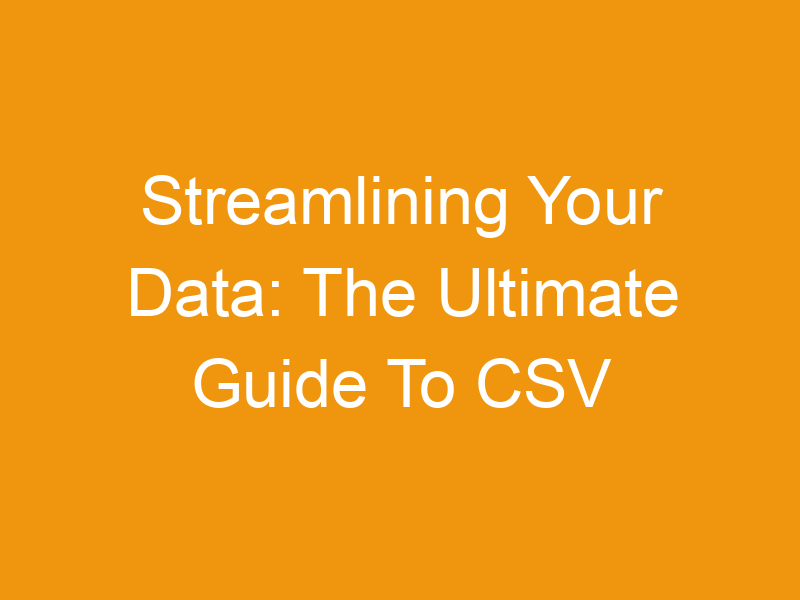

Leave a Reply