Need to visualize and compare data from multiple CSV files? This comprehensive guide explores the best software options available, catering to both beginners and experienced users. We’ll delve into various tools, their features, pros, cons, and help you choose the perfect solution for your needs. You’ll learn about different graphing techniques, data manipulation, and how to effectively present your findings. Let’s get started!
CSV (Comma Separated Values) files are a simple and widely used format for storing tabular data. Each line in a CSV file represents a row, and values within each row are separated by commas. This simplicity makes CSV files highly compatible with various software applications and programming languages. They are crucial for data analysis, data visualization, and data sharing across different platforms. Understanding the structure of a CSV file is the first
step in effectively using software to analyze and present its contents.
Why Visualizing CSV Data is Essential
Raw CSV data, while informative, is often difficult to interpret without visual representation. Graphs and charts allow us to quickly identify trends, patterns, outliers, and relationships within the data that might be missed by simply looking at numbers in a spreadsheet. This visual representation is particularly crucial when comparing multiple CSV files, allowing for a more efficient and insightful analysis.
Key Features to Look for in CSV Graphing and Comparison Software
When choosing software, consider features like ease of import, diverse chart types (bar charts, line graphs, scatter plots, pie charts, etc.), data manipulation capabilities (sorting, filtering, aggregation), comparison tools (overlaying graphs, side-by-side comparisons), export options (images, PDFs, interactive web-based visualizations), and customization options (colors, labels, titles).
Top Software for Graphing and Comparing CSV Files: Spreadsheet Software
Spreadsheet programs like Microsoft Excel, Google Sheets, and LibreOffice Calc offer built-in graphing capabilities. These programs are user-friendly, readily accessible, and provide a wide range of charting options. They are ideal for basic to intermediate data analysis and visualization needs. However, they might lack advanced features found in dedicated data visualization tools.
Specialized Data Visualization Tools
Tools like Tableau, Power BI, and Qlik Sense are powerful options for advanced data visualization and comparison. These tools offer extensive capabilities for data manipulation, interactive dashboards, and sophisticated visualizations. They are particularly suitable for large datasets and complex analysis, but they typically come with a higher price tag and steeper learning curve.
Open-Source Alternatives for CSV Graphing and Comparison
For cost-conscious users, open-source alternatives like R and Python with libraries like matplotlib, seaborn, and plotly provide exceptional flexibility and power. These options require programming knowledge, but they offer vast possibilities for customization and advanced analysis. They are perfect for users comfortable with coding and needing highly specific visualization features.
Comparing Different Software: Pros and Cons
Here’s a comparison table summarizing the pros and cons of the software mentioned above:
| Software | Pros | Cons |
|---|---|---|
| Microsoft Excel | User-friendly, widely available, good for basic visualization | Limited advanced features, can be expensive |
| Google Sheets | Free, collaborative, accessible online | Fewer advanced features compared to desktop applications |
| LibreOffice Calc | Free, open-source, good alternative to Excel | Might lack some features of commercial counterparts |
| Tableau | Powerful visualization capabilities, interactive dashboards | Expensive, steep learning curve |
| Power BI | Excellent integration with Microsoft ecosystem, interactive dashboards | Requires Microsoft account, can be expensive |
| Qlik Sense | Strong data discovery capabilities, easy to use for beginners | Pricing can be high for larger deployments |
| R/Python | Highly flexible, open-source, advanced capabilities | Requires programming knowledge, steeper learning curve |
Step-by-Step Guide: Importing and Graphing CSV Files in Excel
Let’s walk through a simple example using Excel. First, open Excel and click “Open” to import your CSV file. Next, select the data you want to graph. Go to the “Insert” tab and choose the appropriate chart type (e.g., column chart, line chart, scatter plot). Excel will automatically generate a basic chart. You can customize the chart’s appearance using the chart tools.
Advanced Techniques: Data Cleaning and Preprocessing
Before visualization, data cleaning is crucial. This involves handling missing values, removing duplicates, and transforming data into suitable formats for analysis. Many software packages offer tools for data cleaning. For instance, in Excel, you can use functions like `IFERROR` to handle errors, `COUNTIF` to identify duplicates, and `TRIM` to remove extra spaces.
Data Transformation and Manipulation
Data transformation involves changing the data’s structure or format to make it suitable for analysis and visualization. This might include aggregating data (calculating sums, averages, etc.), creating new variables, or reshaping the data. Most software packages provide robust tools for data transformation; for instance, Excel’s pivot tables are powerful tools for data aggregation and summarization.
Comparing Multiple CSV Files: Overlayed Graphs and Side-by-Side Comparisons
Many software packages allow for the comparison of data from multiple CSV files. Techniques include overlaying graphs to show trends in different datasets on the same chart or creating side-by-side comparisons to visually contrast different datasets. In Excel, you can achieve this by importing multiple CSV files into different sheets and then combining the data into a single chart.
Exporting and Sharing Your Visualizations
Once you’ve created your graphs and charts, you’ll likely want to share them. Most software packages provide options to export your work in various formats, such as images (PNG, JPG), PDFs, and interactive web-based visualizations. This allows for easy sharing with colleagues, clients, or for presentations.
Choosing the Right Software Based on Your Needs
The best software for you depends on your technical skills, the complexity of your data, and your budget. If you’re a beginner with simple datasets, spreadsheet software might suffice. For advanced users dealing with large, complex datasets, specialized data visualization tools are more suitable. Open-source options offer great flexibility but require programming skills.
Troubleshooting Common Issues
If you encounter issues importing, processing, or visualizing your data, check for common errors such as incorrect file formats, inconsistent data types, or missing values. Use online resources and forums to find solutions to specific problems.
Limitations of Different Software Approaches
Each software option has its own limitations. Spreadsheet programs might struggle with very large datasets, while specialized tools can be expensive and have a steeper learning curve. Open-source tools require programming expertise. Consider these limitations when selecting the best tool for your needs.
Security Considerations When Handling CSV Files
When working with sensitive data in CSV files, remember data security. Avoid storing sensitive information in easily accessible locations. Encrypt the files and use strong passwords for security.
Automating CSV Graphing and Comparison Processes
For users with extensive data processing needs, automation can save significant time and effort. This can be achieved using scripting languages like Python and R to create automated workflows for data import, cleaning, transformation, visualization, and export.
Frequently Asked Questions
What is the best free software for graphing CSV files?
Google Sheets offers a free and accessible solution for basic graphing needs. LibreOffice Calc is another excellent free, open-source alternative that provides functionality comparable to Microsoft Excel.
Can I compare data from multiple CSV files in Excel?
Yes, Excel allows comparison of data from multiple CSV files. You can import multiple files into different worksheets and then combine the data into a single chart or use functions like `VLOOKUP` to link data across worksheets for comparative analysis.
What are some advanced techniques for data visualization?
Advanced techniques include using interactive dashboards, creating animations to show data changes over time, employing geographic mapping to visualize location-based data, and using heatmaps to illustrate relationships between multiple variables.
How can I handle missing values in my CSV files?
Missing values can be handled using various methods, such as removing rows with missing data, imputing missing values using the mean, median, or mode of the column, or using more sophisticated imputation techniques from statistical packages.
Which software is best for large datasets?
For large datasets, dedicated data visualization tools such as Tableau or Power BI are usually better choices than spreadsheet software, as they are designed to handle large volumes of data efficiently.
Final Thoughts
Choosing the right software for graphing and comparing CSV files depends entirely on your specific needs and technical skills. While spreadsheet programs are user-friendly and suitable for simpler tasks, specialized data visualization tools offer advanced features for complex analysis. Open-source options provide unparalleled flexibility but require programming skills. Remember to consider factors like ease of use, available features, cost, and data security when making your decision. Regardless of the software you choose, remember that clear visualization is crucial for extracting meaningful insights from your data. Start exploring the options today and unlock the power of data visualization!







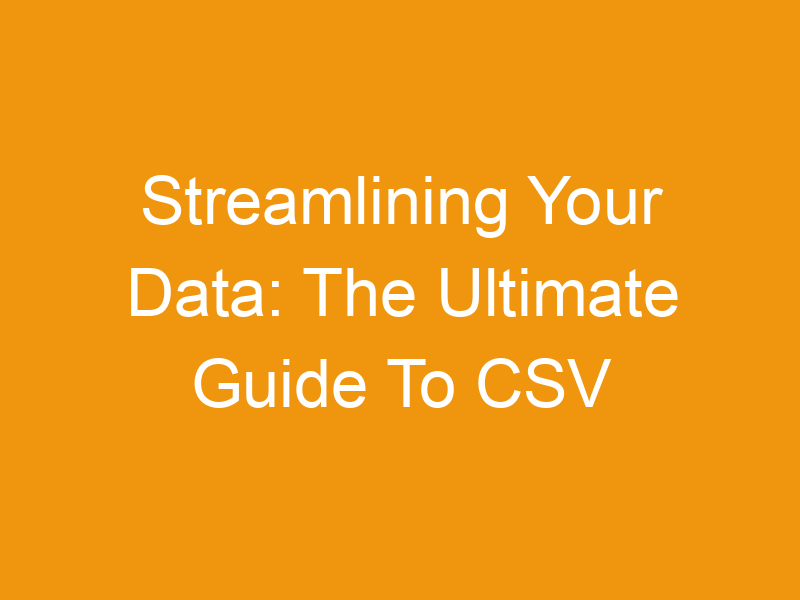

Leave a Reply