Up until now, you’ve been happily working with your GIS data. But suddenly, you’re struggling to upload CSV and have it recognized by ArcGIS Online. This guide will walk you through the common causes, solutions, and best practices for successfully importing your CSV data into ArcGIS Online. We’ll cover everything from understanding CSV file structure to troubleshooting connection issues and exploring alternative methods. Get ready to conquer your CSV upload challenges!
Before diving into troubleshooting, let’s establish a solid foundation. A CSV (Comma Separated Values) file is a simple text file that stores tabular data. Each line represents a row, and commas separate values within each row. ArcGIS Online, a cloud-based GIS platform, uses these files to create feature layers, tables, and more. The process involves importing the CSV data and then mapping its attributes
to create a meaningful spatial representation within the ArcGIS Online environment.
Common Reasons for CSV Upload Failures in ArcGIS Online
Several factors can prevent a successful CSV upload. The most frequent culprits are incorrect data formatting, missing or incorrect field types (e.g., geographic coordinates), and problems with the file itself. In addition, connectivity issues and ArcGIS Online service limitations can also hinder uploading.
Checking Your CSV File: Format and Structure
Before attempting an upload, meticulously examine your CSV file. Ensure your data is properly formatted. Check for inconsistencies in field separators (are they always commas?), extra spaces, and special characters that might interfere with ArcGIS Online’s parser. Make sure that your data aligns with expected field types (numbers, text, dates). Open your CSV in a simple text editor (like Notepad) to easily inspect its structure.
Defining Geographic Coordinates in Your CSV
For mapping purposes, your CSV likely needs spatial information. This usually means latitude and longitude coordinates. Arcgis Online expects these to be in a specific format (decimal degrees is common). If your coordinates are in a different format (e.g., degrees minutes seconds), you’ll need to convert them before importing. Many online tools and GIS software can assist with this conversion.
Field Type Mismatches and Data Cleaning
ArcGIS Online needs to understand the type of each field in your CSV (text, number, date). If your CSV contains unexpected characters in a numeric field, or incorrectly formatted dates, the upload will likely fail. Use a spreadsheet program (like Excel or LibreOffice Calc) to clean your data and ensure each column adheres to its intended data type. Look for any rogue characters, extra spaces or inconsistent formatting.
Troubleshooting Connection Issues: Network and VPNs
Sometimes, network problems hinder uploads. Ensure a stable internet connection. If you’re using a VPN (Virtual Private Network – think of it as a secure tunnel for your data), temporarily disable it to see if that resolves the issue. Services like ProtonVPN, Windscribe, and TunnelBear offer encrypted connections, but can sometimes interfere with data transfers. Certain VPNs might also throttle or block access to ArcGIS Online servers.
ArcGIS Online Service Limitations and Quotas
ArcGIS Online has usage limits. If you attempt to upload an extremely large CSV file, you might exceed your account’s storage or processing quota. Consider splitting your large CSV into smaller, manageable chunks for a more successful upload. Check your ArcGIS Online account’s usage details to monitor your current limits and usage.
Using ArcGIS Pro for Pre-Processing
ArcGIS Pro, the desktop GIS application, offers powerful data manipulation tools. You can open and clean your CSV, create a geodatabase, and then upload the geodatabase (often a more robust option) to ArcGIS Online. This method offers more control and allows for more complex data transformations before the upload.
Alternative Upload Methods: Feature Layers and Data Packages
Instead of directly uploading a CSV, create a feature layer in ArcGIS Pro or ArcMap, then publish this layer to ArcGIS Online. This creates a more structured and integrated data layer within the online environment. Another option is to package your data (CSV and other relevant files) as an ArcGIS Data Package, which can facilitate the seamless transfer to ArcGIS Online.
Choosing the Right File Encoding
CSV files can use various encodings (UTF-8, ASCII, etc.). ArcGIS Online usually prefers UTF-8. If your CSV uses a different encoding, it might lead to character interpretation errors during the upload. Open your CSV file in a text editor that shows the encoding and resave it as UTF-8 if necessary.
Working with Large CSV Files: Techniques for Efficient Uploads
Uploading massive CSV files can cause problems. Consider these strategies: divide your data into smaller, more manageable files; use the ArcGIS Pro geodatabase approach; ensure sufficient bandwidth; review your ArcGIS Online account’s storage and processing limits.
Debugging CSV Errors: Identifying and Resolving Specific Issues
ArcGIS Online will often provide error messages during an upload attempt. These messages are crucial for identifying the specific problem. Common errors include “invalid geometry”, “field type mismatch”, or “parse error”. Carefully analyze these messages and use them to guide your debugging efforts. Double-check your data against the requirements outlined in the error messages.
Understanding ArcGIS Online’s Data Limits and Best Practices
ArcGIS Online imposes limits on data size and types. Learn these limits to avoid issues and optimize your workflow. Review ArcGIS Online’s documentation for updated guidelines and best practices for handling various data formats, including CSV.
Improving Data Quality: Best Practices for CSV Creation
Employ consistent formatting when creating your CSV files. Use a spreadsheet program to generate them, and double-check for data errors. Clear and consistent data results in smoother uploads and less troubleshooting.
Exploring ArcGIS Online’s Help Resources
Utilize Esri’s official documentation and support resources. They offer detailed guides and troubleshooting tips for common CSV upload problems. Search for relevant keywords in their help documentation to find solutions to specific issues.
Utilizing ArcGIS Online’s Community Forums
Engage with the ArcGIS Online community forums. Many experienced users have encountered and solved similar problems. Your question might already have an answer there. Describe your issue clearly and provide specific details about the errors you encountered.
Advanced Techniques: Using Python for Automation
For those with programming skills, Python can automate the process of cleaning, transforming, and uploading CSV files to ArcGIS Online. Python libraries like `arcpy` provide functionalities for efficient interaction with ArcGIS Online.
Choosing the Right ArcGIS Online Account
The features and capabilities of ArcGIS Online vary based on the license type. Ensure you have the necessary permissions and features enabled to upload and manage CSV data. Consider upgrading your account if you encounter limitations due to a basic license type.
Frequently Asked Questions
What are the most common causes of failed CSV uploads to ArcGIS Online?
The most common reasons include incorrect data formatting, missing or incorrect field types (especially geographic coordinates), and network connectivity issues. Large file sizes exceeding account quotas can also be a factor. Incorrect file encoding can lead to issues, as can the presence of unexpected characters or inconsistent data within the file itself.
How can I check my CSV file for errors before uploading?
Open your CSV in a simple text editor like Notepad to visually inspect for formatting issues, extra spaces, and special characters. A spreadsheet program like Excel allows you to better assess the data types and identify inconsistencies or anomalies. Use these programs to check for blank rows or columns, and to correct any obvious errors.
What should I do if ArcGIS Online provides an error message during upload?
Carefully read the error message; it usually indicates the specific problem. Common error messages pinpoint incorrect field types, geometry issues, or parsing errors. Re-examine your CSV according to the details in the error message, focusing on the areas highlighted. You may also find these error messages documented in Esri’s support documentation.
Can I use a VPN while uploading a CSV to ArcGIS Online?
While VPNs enhance online security and privacy, they can sometimes interfere with ArcGIS Online’s servers. If you are having issues uploading, try temporarily disabling your VPN to see if it resolves the problem. If you still face issues with your VPN enabled, you might need to consider using a different VPN or contacting your VPN provider.
How do I handle large CSV files for ArcGIS Online?
For very large CSV files, consider splitting them into smaller, more manageable chunks. Alternatively, use ArcGIS Pro to create a geodatabase from your CSV data and then upload that to ArcGIS Online. This method allows for more efficient data management and upload.
What are the best practices for creating a CSV file for ArcGIS Online?
Use a spreadsheet application to create your CSV to ensure consistent formatting and data types. Avoid using special characters or unnecessary spaces. Clearly define your field names and carefully check your data for errors before uploading. Ensure your coordinates (latitude and longitude) are in the correct format and precision (decimal degrees, for instance).
Final Thoughts
Successfully uploading CSV files to ArcGIS Online often involves meticulous attention to detail. This guide highlighted common pitfalls and effective troubleshooting methods. Remember to check your data for errors, ensure correct formatting, and address potential network issues. Using ArcGIS Pro for pre-processing can significantly improve the chances of a successful upload. By systematically addressing each aspect, you can transform your CSV data into informative and visually appealing geographic visualizations within ArcGIS Online. Take advantage of Esri’s support resources and online communities to resolve any persisting challenges. Don’t let CSV upload issues slow down your GIS projects!





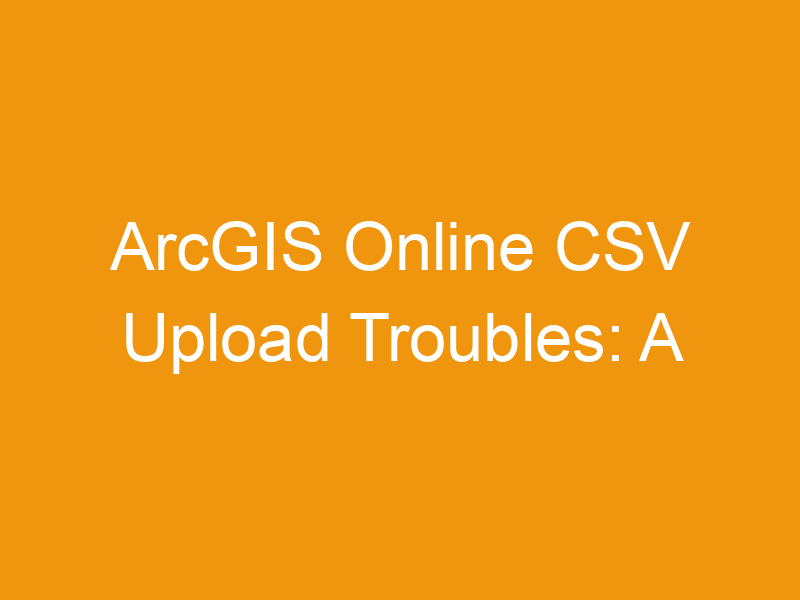

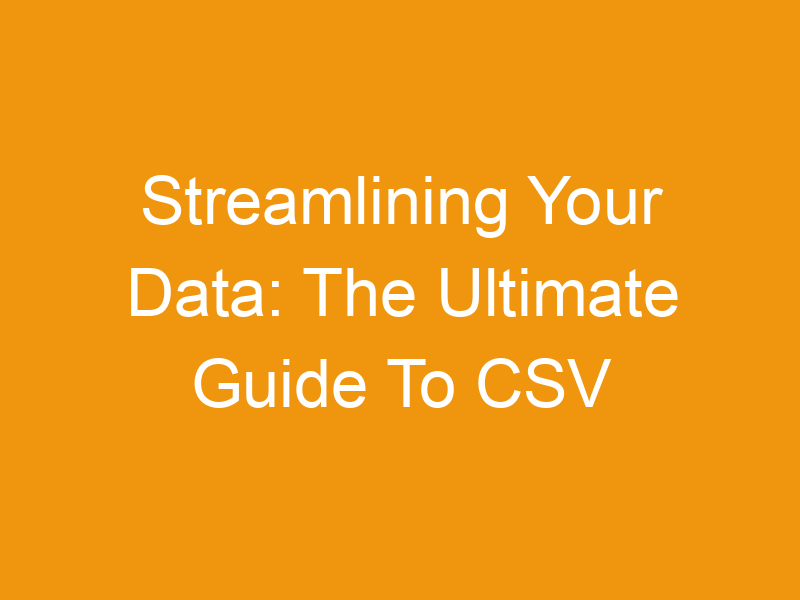

Leave a Reply